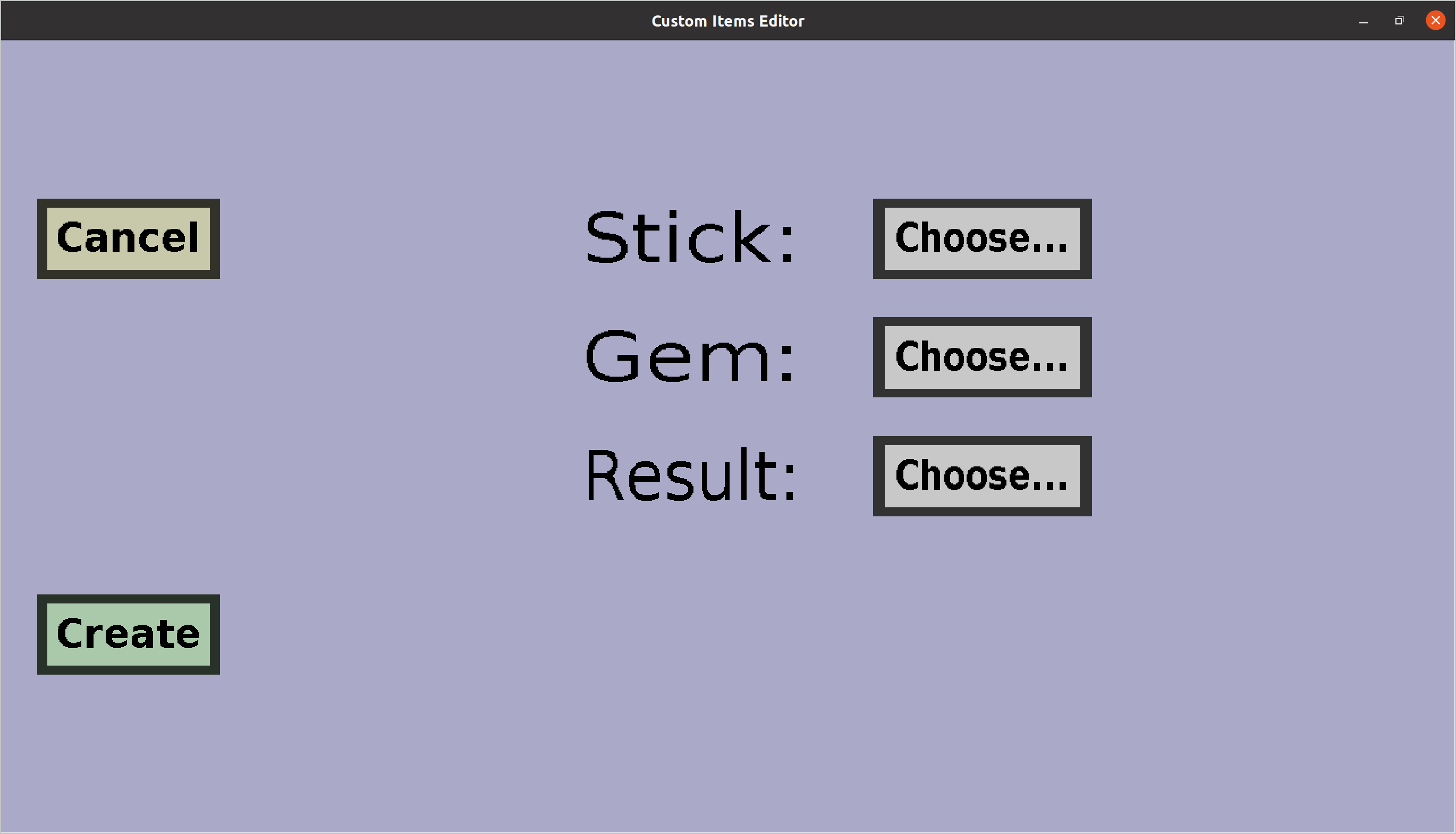The template recipe creation menu can be used to quickly create a new
shaped recipe with a common shape. If you just started creating a new
pickaxe from template (which buttons you get depends on what kind of
template recipe type you chose), it should look like this:
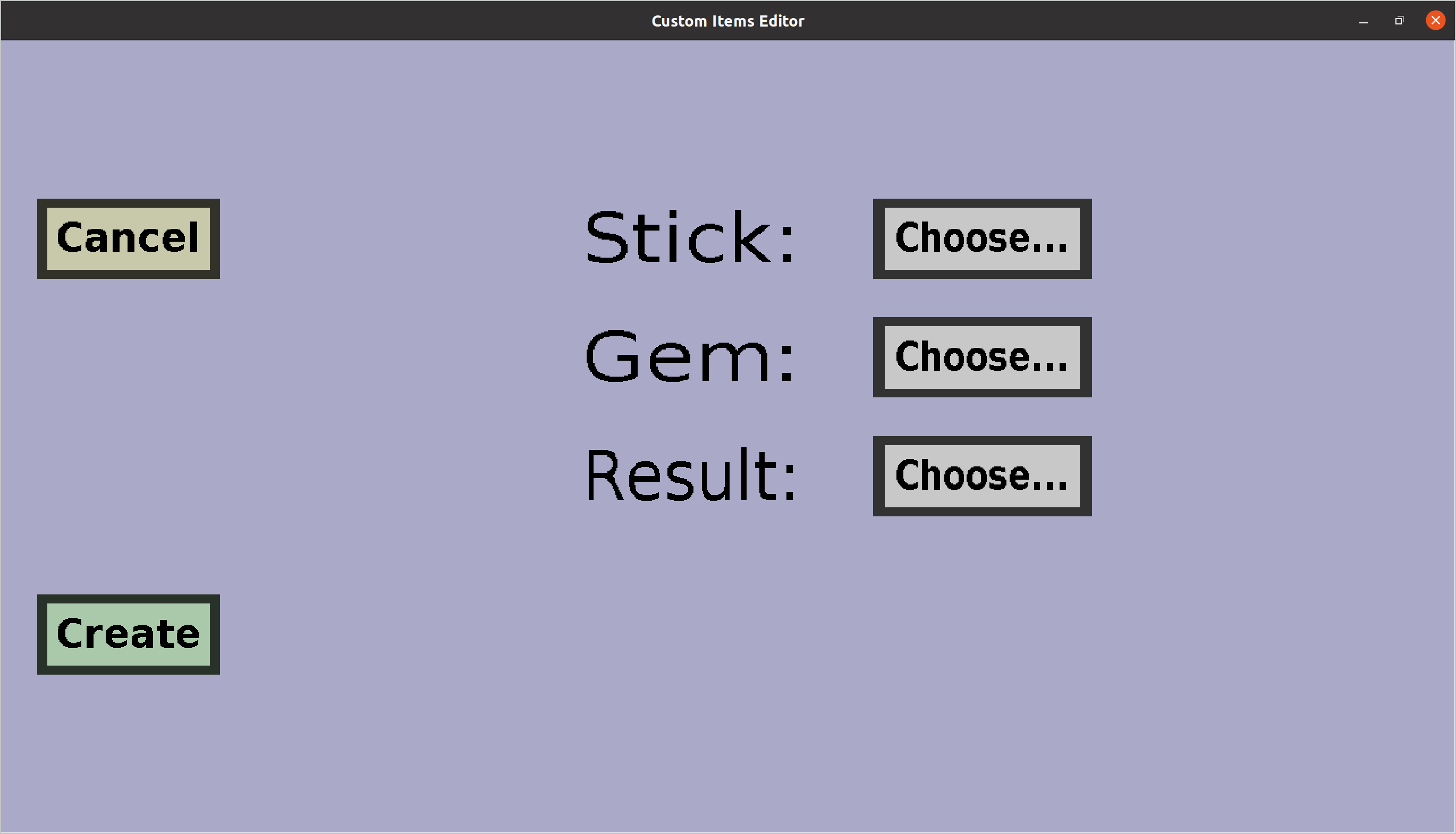
-
Clicking the 'Cancel' button will take you back to the
recipe overview, without creating a
new shaped recipe from template.
-
Clicking the 'Choose...' button on the right of 'Stick:' will
take you to the
edit ingredient menu,
where you can select the stick ingredient for the
pickaxe.
-
Clicking the 'Choose...' button on the right of 'Gem:' will take
you to the
edit ingredient menu,
where you can select the gem ingredient for the pickaxe.
-
Clicking the 'Choose...' button on the right of 'Result:' will take
you to the choose result menu,
where you can select the result pickaxe of the recipe to be created.
-
Clicking the 'Create' button will use the ingredients you chose and
use them to create a shaped recipe. If that succeeds, it will take
you back to the recipe overview. If you
are creating a pickaxe recipe from template, this will add
a shaped recipe with the following ingredients:
| gem | gem | gem |
| empty | stick | empty |
| empty | stick | empty |
Where gem and stick are the ingredients you have
chosen. The output of the recipe will be the result pickaxe that
you also chose.